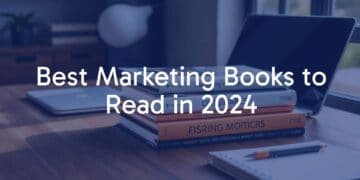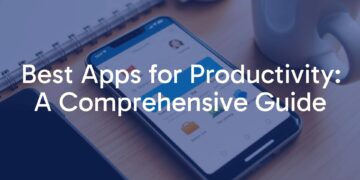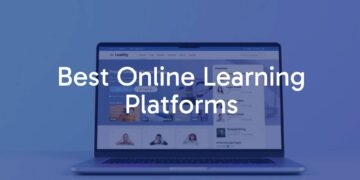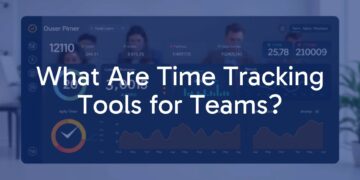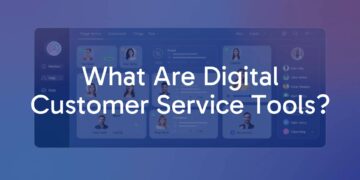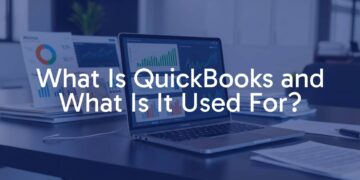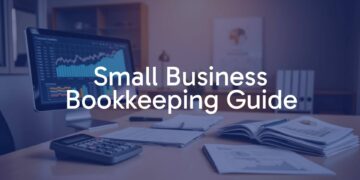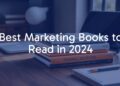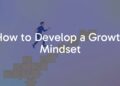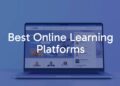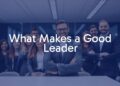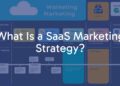Life moves fast, and our to-do lists seem to grow just as quickly. Many people turn to productivity apps to get more done with less stress. So, what are the best apps for productivity? They are digital tools that help you organize tasks, cut distractions, and keep work and personal life running smoothly. These tools are not fads. They are practical helpers that fight clutter and delay, giving you back time and energy for the things that matter.
There are many kinds of productivity apps, and new ones appear all the time. You can find options for everything from big projects to simple reminders. In this guide, we’ll look closely at what makes a good productivity app, the main benefits, the key categories, and top picks in each area. We’ll also cover how AI is changing these tools, how to pick apps that fit your style, and simple tips to get the most from them. If you want to work smarter, read on for clear, useful advice.
What defines a productivity app?
A productivity app is software that helps you finish tasks better, faster, and with less hassle. It keeps your work on track, whether you’re dealing with daily chores or long projects. These tools lower mental load by handling details, automating repeat steps, and giving you a clear space to focus. They turn ideas into action so you can move from plan to results with less friction.
Productivity is more than checking boxes. Good apps build better habits, improve focus, support teamwork, and show how you spend time. The goal is to do the right work at the right moment with less stress. Think of them as a digital assistant and personal organizer in one, helping you take control of your plans and goals.
Core features found in productivity apps
Many productivity apps share core features that make them helpful. Easy-to-use interfaces help you move around quickly so the app never gets in your way. Strong task tools let you capture ideas, set due dates, assign priorities, and break goals into smaller steps. Reminder systems keep important items from slipping by, often with custom alerts and repeat options.
Beyond basics, tags, folders, and fast search help you organize and find things quickly. Team features like shared lists, live editing, and comments support group work. Integrations with calendars, email, chat, and project tools connect everything so your tools work together instead of as separate islands.
How productivity apps improve work and personal efficiency
These apps improve efficiency by removing common roadblocks. When tasks and info live in one place, you stop wasting time hunting for notes or trying to remember what you promised. Clear priorities help you focus on high-impact work first. Automation tools like Zapier or IFTTT handle repeat steps for you, saving time and cutting mistakes.
At home, they help with chores, shopping, and personal projects. At work, they help track projects, keep teams aligned, and hit deadlines. With a clear view of what’s due and what’s done, stress drops and work feels more manageable.
Key benefits of productivity apps
Using productivity apps brings more than a neat to-do list. These tools can change how you handle tasks and plans, turning messy workflows into clear steps. They improve focus, support team work, and help both individuals and groups make steady progress.
When used well, they make it easier to handle demands, keep attention on the right things, and reach goals with less effort. They act like an external brain and a steady organizer, helping you spend your time on what matters most.

Reduced distractions and better focus
Distractions are a big threat to focus. Apps like Freedom block websites and apps that waste time, across all your devices. Pomodoro timers, built into task apps or as standalone tools like Pomodor, guide you to work in short, focused sprints with breaks, which trains your brain to concentrate.
Keeping tasks and notes in a small set of apps also reduces context switching. When information is easy to find in one place, you can stay in flow longer. This steady focus helps you solve tough problems and do creative work.
Streamlined task management and organization
Sticky notes and inbox chaos can fade with the right tools. Todoist and TickTick give you a single hub for all tasks. You can capture ideas fast, group them, set due dates, and sort by importance. This setup keeps you from forgetting key items.
Many apps offer subtasks, projects, tags, and filters. You can break big goals into smaller parts and view your work in different ways. Simple designs and clear controls make planning easier and less scary, which boosts confidence and follow-through.
Improved collaboration and communication
Teams need clear plans and easy ways to talk. Asana, Trello, monday.com, and Wrike provide shared spaces to assign tasks, track progress, share files, and discuss work in context. This cuts endless email chains and spreads clarity.
Chat apps like Slack and Pumble add channels, direct messages, and quick file sharing. AI meeting tools like Fireflies can transcribe calls and pull out key points and actions, so everyone stays aligned even if they missed the meeting. This shared view reduces confusion and keeps projects moving.
Automated workflows and integrations
Modern apps can automate repeat tasks and connect to other tools. Zapier and IFTTT help you create rules that link different apps. For example, a new Gmail message can create a task in Todoist, or a finished Asana task can ping Slack.
Automation saves time, reduces errors, and keeps data in sync. Many apps also include built-in links to calendars, email, and project tools. When routine work runs on autopilot, you can spend more time on creative and strategic tasks.
Categories of the best productivity apps
Productivity tools cover many needs. Grouping them by main job makes it easier to pick the right mix. This way, you can build a stack that handles tasks, notes, time, and teamwork without overlap.
From simple reminders to full project systems, these categories cover the main areas where digital tools can make you faster and more organized. Knowing the differences helps you pick what fits your work.
Task and to-do list management
These are the base of most systems. They move tasks out of your head and into a reliable list. You can add tasks, set dates, add reminders, and group them into lists or projects. Helpful extras include subtasks, priority levels, and repeats for routine work.
The best tools are simple to start but powerful enough to grow with you. They give a clear next step so your list feels doable, not endless.
Note-taking and documentation
Good note apps help you capture ideas, research, and key info. They go beyond plain text with rich formatting, images, audio, video, and fast search. Many include tags, folders, and links between notes so you can build a personal or team knowledge base.
Notion is very flexible and can act like a Swiss Army knife for organizing work. Apple Notes is simple and well integrated for Apple users. The goal is a trusted place to store and find your information fast.
Calendar and scheduling
Time planning needs a strong calendar. These apps show your day, week, or month, and let you set events, reminders, and invites. Many support multiple calendars for work and home.
Scheduling tools like Calendly or Reclaim help find meeting times without long email threads and connect with video tools and email. They help you avoid conflicts and plan your time with care.
Time tracking and focus timers
To improve how you work, you need to see where your time goes. Time trackers log hours on tasks and projects and create reports. This helps freelancers bill clients, teams manage budgets, and anyone improve their habits.
Focus timers based on the Pomodoro method guide short work blocks and breaks. This helps with concentration and makes big tasks feel smaller. Toggl Track and Pomodor are solid picks here.
Project management and collaboration
Teams and complex work benefit from project tools. These platforms let you plan, assign tasks, track progress with boards or timelines, share files, and keep deadlines visible.
Asana, Trello, monday.com, and Wrike offer different styles for different teams. They support clear workflows, live updates, and reports so you can see progress and spot risks early.
Email and communication tools
Email and messaging can waste time, but the right tools make them useful. Outlook has features like focused inbox, scheduling, and strong organization. Slack and Beeper bring many channels together so you can message in one place.
Some tools use AI to draft emails, summarize threads, or turn messages into tasks. With better communication, you spend less time digging and more time doing.
Automation and workflow management
Automation tools connect apps and reduce manual work. Zapier and IFTTT let you build simple rules like “if this happens here, do that there.” Examples include saving email files to cloud storage or creating calendar events from new tasks.
Automation cuts data entry, reduces mistakes, and gives you time back. Linked tools create a smooth system that supports your goals while you focus on higher-value work.
Password and information management
We all juggle many logins. Password managers like 1Password and Enpass store them safely and fill them in for you. They also generate strong, unique passwords for each site.
Many store other sensitive info too, like cards, secure notes, and documents. With encrypted storage and quick access, you stay safe and save time.
Best apps for productivity in each category
Now let’s look at standout apps in each group. These tools are popular because they are easy to use, full of useful features, and help people and teams get more done. The best choice depends on your needs, but the picks below are safe bets.
Use this list to upgrade your toolkit. Whether you work alone, with a small team, or in a big company, you’ll find a helpful option here.
Top task and to-do list apps: Todoist, TickTick, Microsoft To Do
Todoist balances power and simplicity. You can add tasks fast, use natural language dates (like “Email John tomorrow”), set priorities, and group work into projects and subtasks. It runs on almost every platform and has a clean design. The free plan is generous, and paid plans add more projects, filters, and an AI helper.
TickTick offers a wide feature set that goes beyond tasks. It has subtasks, flexible repeat settings, a habit tracker, calendar view, and Pomodoro sounds. It’s a good choice if you want tasks and habits in one place. The design is friendly and works well on many systems.
Microsoft To Do is simple and fits well if you use Microsoft tools. It has lists, reminders, and basic sorting, and it links smoothly with Outlook and Microsoft 365. It’s a reliable, no-fuss option.
| App | Best for | Key features |
|---|---|---|
| Todoist | Power with simplicity | Natural language dates, projects/subtasks, cross-platform |
| TickTick | Tasks + habits | Habit tracker, flexible repeats, calendar, Pomodoro |
| Microsoft To Do | Microsoft users | Lists, reminders, Outlook integration |
Leading note-taking apps: Notion, Apple Notes, Evernote
Notion is extremely flexible. It handles simple notes, rich documents, wikis, and databases. You can keep it simple or build complex systems for projects and knowledge. It plays well with tools like Akiflow and Routine, and its new Feed view shows databases as stacked cards.
Apple Notes has grown into a solid note tool for Apple users. It syncs across iPhone, iPad, and Mac for quick capture. It’s not as advanced as Notion, but it’s reliable, easy, and free. You can also use it on the web via iCloud.
Evernote is a long-time favorite for capturing and searching notes across devices. It supports text, images, audio, and web clippings, and its search is strong. It remains a good choice if you want a cross-platform system for all your notes.
Popular calendar and scheduling apps: Google Calendar, Morgen, Outlook
Google Calendar is widely used, free, and integrates with Gmail and Google Meet. It offers many views (day, week, month, year, schedule), easy event creation, reminders, and sharing. You can also connect it to Zapier for automation.
Morgen brings multiple calendars together and adds smart planning features. It can combine accounts and give a wide view of your time so you can spot conflicts and plan better. Many people use apps like this as a single command center for their schedule.
Microsoft Outlook combines email, calendar, contacts, and tasks. Its calendar supports detailed events, meeting invites, and many views. It works well for Microsoft 365 users and supports Gmail, iCloud, and more.
Best time tracking and Pomodoro apps: Toggl Track, Pomodor, RescueTime
Toggl Track is a popular time tracker with a friendly design and a strong free tier. Track time live or after the fact, view clear reports, and use it on desktop, web, and mobile. It’s great for freelancers, teams, and anyone who wants a clear picture of how they spend time.
Pomodor is a simple Pomodoro timer. It helps you work in focused blocks with short breaks. You can set work and break lengths, and the countdown shows in the tab title so you can see time left at a glance.
RescueTime runs in the background and tracks time on apps and websites. It creates reports to show your habits and most focused hours. You can mark activities as productive or distracting for a custom view of your day.
| App | Type | Best use case |
|---|---|---|
| Toggl Track | Time tracker | Billing, reports, time awareness |
| Pomodor | Focus timer | Short sprints, reduce distractions |
| RescueTime | Automatic tracking | Passive insights, habit change |
Powerful project management and collaboration tools: Asana, Trello, monday.com, Wrike
Asana supports workflows with tasks, assignees, due dates, and progress views (lists, boards, calendars). It is strong in goals and reporting, with dashboards that show what’s done, due, or late. New AI features give teams helpful insights.
Trello uses a visual Kanban board. Boards have columns like To Do, Doing, Done, and cards move across as work advances. Cards hold details, files, checklists, and assignees. It’s simple, visual, and great for small teams.
monday.com is highly customizable with columns for status, time, and formulas. It’s clear and visual, supports custom automations, and includes built-in communication to keep updates in one place.
Wrike helps track work, manage resources, and automate steps. It offers spaces for different teams and strong options for industries like marketing. It can take time to learn, but it gives detailed control for complex work.
Recommended email and messaging apps: Outlook, Slack, Beeper
Microsoft Outlook is more than email. It includes calendar, tasks, and contacts. It supports many account types and offers features like Focused Inbox, @mentions, reminders, and scheduling. It’s a strong choice if you use Microsoft 365.
Slack is a flexible messaging tool for teams. Create channels, send direct messages, share files, and start calls. It supports both async and real-time chats and connects with many other tools.
Beeper unifies chat apps into one inbox. It supports WhatsApp, Facebook Messenger, Instagram, Telegram, Signal, Discord, and more. One search across all chats saves time and reduces app switching.
Top automation and workflow apps: Zapier, IFTTT
Zapier connects thousands of web apps with “Zaps.” An event in one tool can trigger actions in others. Examples: save email attachments to Dropbox or create CRM-driven tasks in your project app. It also offers a no-code app builder, database, and chatbot tools with AI built in.
IFTTT works in a similar way and leans more toward personal and smart home use while still linking many web services. Users build “Applets” to connect apps and devices. It’s easy to start and has many ready-made options from the community.
Secure password management apps: 1Password, Enpass
1Password is known for strong security, ease of use, and smooth sync. It stores passwords, cards, notes, and more behind one master password. It can create and fill strong passwords and lets you group items into vaults for better organization.
Enpass uses an offline-first model. Your data is stored locally and encrypted, with optional sync through your chosen cloud. It creates strong passwords, autofills them, and stores many types of secure info. It’s a good pick if you want local control with strong protection.
How AI is changing productivity apps
AI is now built into many tools we use daily. It can process large amounts of data, learn patterns, and handle tasks that once took lots of time. This brings smarter help and more personal support inside productivity apps.
AI can predict needs, summarize content, and even create text. This saves time, reduces mental effort, and frees you to focus on planning and problem-solving. It’s a big shift in how we work with software.

AI-powered scheduling and meeting tools
AI is very helpful for scheduling and meetings. Tools like Reclaim.ai can manage your calendar, reserve time for your work, and move meetings when conflicts appear. They learn your preferences so important tasks get protected time.
During meetings, AI assistants like Fireflies can transcribe calls, highlight key points, summarize outcomes, and pull out action items for each person. You don’t need to take notes, and follow-ups are clear and shared right away.
AI for note summarization and content creation
We face a lot of information every day. AI can shrink long articles, documents, or transcripts into short summaries so you can get the main ideas fast.
AI can also help write. Tools like ChatGPT can draft emails, posts, and documents. They can take raw notes from videos, forums, and articles and turn them into a clean, structured page in a Notion-like format. This helps you brainstorm, clarify thinking, and turn messy notes into action.
Chatbots and virtual assistants for productivity
AI chatbots can answer questions, help with research, and suggest different ways to approach problems. ChatGPT can act like a helper for planning and decision-making.
These assistants can connect to your apps so you can use natural language to get things done. You could ask to schedule a meeting, summarize emails, or find a file without opening multiple apps. AI still makes mistakes at times, but it keeps improving and is already a helpful partner for daily work.
What to consider when choosing the best productivity app
There are many apps out there, so picking the right ones can feel hard. There’s no single tool that works for everyone. Your work style, habits, and tools you already use will guide your choice. A careful pick helps you improve your workflow instead of adding more noise.
Before you sign up or download, take a moment to review your needs, current tools, and how you like to work. A short plan up front saves time later and helps you choose apps that really help.
Matching app features to your needs
Start by naming your main challenges and goals. Do you need help with too many tasks, missing notes, late deadlines, or team coordination? Different apps solve different problems. If task overload is the issue, try a strong task manager like Todoist or TickTick with subtasks and priorities. If you need a flexible workspace for notes and projects, Notion may fit better.
Your role matters too. Visual creatives may prefer Milanote or Ayoa. Project leads may choose fuller platforms like Asana or monday.com. Don’t chase long feature lists you won’t use. Pick tools that solve your real problems and support how you work.
Device and platform compatibility
Most of us switch between phone, tablet, and computer. Check whether the app works well on the devices you use (iOS/Android, Windows/macOS/Linux, web, smartwatch). An app that shines on desktop but struggles on mobile may slow you down.
Decide if you need a web app, desktop app, or strong mobile apps. Apple Notes, for example, is great if you live on Apple devices, but it’s limited elsewhere. Choose tools that feel consistent across your devices so your flow continues wherever you are.
Ease of use and learning curve
A tool only helps if you keep using it. Look for clear, natural designs. Some apps like Notion can do a lot but take setup time. If you prefer a quick start, try simpler tools like Microsoft To Do or Google Keep.
Pick a style that suits you-minimalist or visual. Use free trials to test whether an app “clicks” for you. The goal is to reduce friction, not create more.
Integration with other tools and workflows
Most people use more than one app. Your tools should work well together. Does your task app sync with your calendar? Can your notes pull from email? Do your project tools connect to your chat app?
Zapier and IFTTT show how helpful integrations can be. Even without them, look for native links to Google Workspace, Microsoft 365, Slack, or your CRM. Connected tools reduce manual entry and context switching.
Pricing and free plans
Budget matters. Many great apps offer free plans or trials. Free tiers often cover core needs for individuals and small teams, though they may limit features, storage, or seats.
When paying, check whether the extra features are worth it. Some tools charge per user per month, which can add up. Others offer tiers by feature set. Watch for renewals and hidden costs. Sometimes paying for the right tool saves time and money compared with forcing a free tool to fit your workflow. Look for annual discounts and pick what delivers strong long-term value.
Tips for boosting productivity with the right apps
Getting the “best” apps is only the start. You also need to fit them into your routine. Apps don’t make you productive on their own. Set them up with care, try things out, and adjust your habits so your tools help rather than distract.
With a few simple steps, you can build a system that supports your goals. The aim is a smooth setup that helps you plan, focus, and finish work.
Building personalized productivity systems
Combine apps into a system that fits how you think. Don’t copy someone else’s setup without changes. Identify your core needs: tasks, notes, calendar, communication, and focus. Then choose apps that do each job well and can connect.
For example, use Todoist for tasks, Notion for project notes and knowledge, Google Calendar for time, and Freedom to block distractions. Link these tools so info moves easily between them. Keep tweaking as your work changes.
Combining multiple apps for maximum effect
Instead of hunting for one app that does everything, build a stack of focused tools. Let each app do one job well, then connect them. A team might use Asana for shared projects while each person uses TickTick for personal tasks, with links that pass tasks between them.
Automation tools like Zapier act as glue. For example, Fireflies notes can create tasks in your project tool, and key emails can save to your notes. This keeps info in the right place without manual copy-paste.
Avoiding common pitfalls and distractions
Be careful of “app hopping”-switching tools again and again. Try an app, and if it doesn’t fit, move on, but avoid endless testing once you have a working setup. Also watch for over-customizing. Tuning settings is useful, but it can become procrastination.
Use your tools on purpose. Set notification limits in chat apps (like Slack’s “pause notifications”) to protect your focus. Review your system now and then, trim what you don’t need, and keep it simple. The goal is to do the work, not just manage apps.
Choosing your ideal productivity stack
The best set of apps is the one that matches your workflow, habits, and goals. Like a chef choosing ingredients, pick tools that work well together and support how you plan, communicate, and execute. Expect to refine over time as your needs change.
Your stack should feel natural, reduce friction, and help you stay organized and focused. Each app should play a clear role in helping you get things done.
Adapting your app choices as work evolves
Work and life change, and your tools should change with them. A simple list might work today, but a growing team may need a stronger platform like monday.com or Wrike later.
Keep an eye on new features in your current tools and on new apps that solve fresh problems. Review whether your setup still fits your needs and adjust when gaps appear. Flexibility keeps your system working well.
Examples of effective productivity app combinations
Seeing real combos can help you build your own stack:
- The Solo Achiever: Todoist (tasks), Notion (notes and knowledge), Google Calendar (time), Freedom (blockers). Add Toggl Track for time awareness.
- The Collaborative Team: Asana or monday.com (projects), Slack or Pumble (chat), Google Calendar or Outlook Calendar (scheduling), Fireflies (meeting notes).
- The Automated Wizard: Zapier links email (Gmail or Outlook), tasks (Todoist), and storage (Google Drive) so info flows without manual work.
- The Creative Professional: Milanote or Ayoa (visual ideas), Notion (project docs and content), Toggl Track (time and billing).
Use these as starting points. Test, adjust, and refine until the setup fits your work and life.
Frequently asked questions about productivity apps
People often ask whether these tools are worth it and how to use them well. Clear answers help you choose with confidence and get the most value with your time and money.
Below are common questions about real gains, free vs. paid options, and when to switch tools.
Do productivity apps really make you more efficient?
Yes, they can-if you use them well. Apps don’t do the work for you. They provide structure, reminders, and automation so you can focus on the right tasks. Centralizing tasks, cutting distractions, and streamlining communication saves time and attention.
A task manager keeps ideas captured and sorted. A tracker like Toggl Track shows where your hours go so you can adjust. AI can remove repeat steps. If you spend more time tweaking than working, or you switch tools constantly, you lose the benefits. Build a steady system and stick with it.
Are free productivity apps worth using?
Yes. Many free apps are excellent for individuals and small teams. Google Calendar, Apple Notes, Microsoft To Do, and free plans of Todoist, Notion, Trello, and Slack offer strong features at no cost.
Free plans are great for testing what fits your style. Paid plans add storage, features, and limits that suit larger needs, but free tools can take you far.
How often should you review or switch productivity apps?
Review your setup on a regular schedule-every few months or yearly-or when your work changes. If you keep hitting the same blocker, it may be time to try another tool.
Avoid switching just for novelty. Pick a clear problem, research a replacement that solves it, and run a focused trial. If it clearly improves your workflow, make the change. Aim for steady improvement, not constant churn.