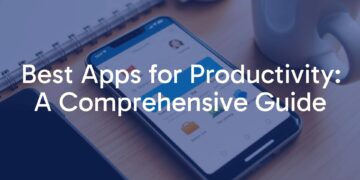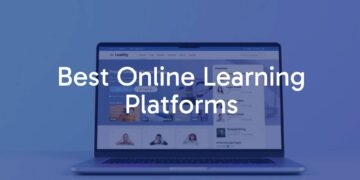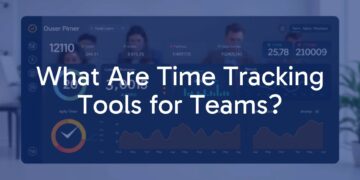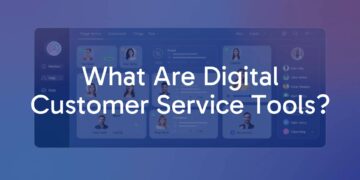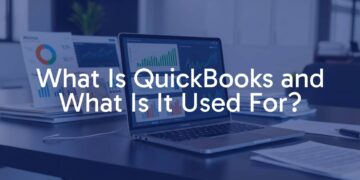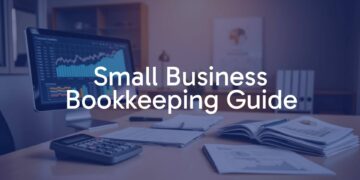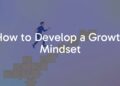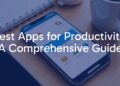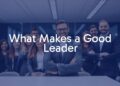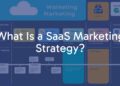Mind full of ideas but Mac out of space! Here’s how to solve it!
Psychological fact: “Creative minds have cluttered space.”
Traditionally this fact applied to the messy room or desk space. However, with the advancement of technology, this fact has also advanced. So now creative people like you don’t have a cluttered room but own a cluttered computer.
You spend several days and nights transforming your idea into a reality. It could be a graphic, video for social media, a presentation to impress angel investors, or creating a perfect song mashup. Whatever it is, your Mac has been by your side from the beginning.
From your first folder to the final file (.jpg, .mp3, .mp4, .doc, etc.), you have been able to accomplish your dream because you have Mac’s fast processing system with you.
However, one day “your disk is almost full!” an error message became a hindrance in your dream. It is bound to happen when you work continuously and don’t pay attention to your device.
Yes, Mac hard drives are indeed very spacious; perhaps that’s the reason why you bought them in the first place. Nonetheless, when you forget to clean your device after regular intervals, it will create an issue later.
But, now the burning question is: how can you clear the space of your device? To know its answer keep on scrolling through!
Clear your cache
Cache files are crucial to enhance the processing speed of your system. However, once your work is completed, these cache files will only fill out space. Thus it is crucial to delete these files.
But how? Believe us, it is effortless. Just follow the following steps, and you are all done:
-
Finder > Go menu > Go to Folder.
-
Type “~/Library/Caches”
-
Here you can select and delete the files you don’t want.
Remember to follow the same steps without the “~” symbol.
Check for duplicate files
One of the primary reasons why your system space is running out is that you have duplicate files. Yes, you read it right! You might not be aware of it, but there are chances that you have multiple files of the same content.
Let’s suppose you are a DJ. Your device has duplicate songs on iTunes or any other music app. It can be because you imported songs twice or saved the same song in several folders. However, the end result is that your Mac doesn’t have enough space. Thus you need to delete those files.
But how? If you have plenty of time, you can search for every song and delete it manually. On the other hand, you can click here to know the more simplified technique to delete these files. And once all your duplicate files are removed, you’ll be able to enjoy your smooth-running device.
Remove ‘time machine’ backup
It is good to have a backup. But after a while, your time machine backups become unnecessary. So you should delete them. Just go to:
System preference > Time machine > Uncheck “Backup automatically.”
That’s all! Now you’ll have enough disk space to start working again.
Wrapping up!
To master your creativity, you have to create multiple files. However, it results in your Mac space getting full. Nonetheless, if you regularly delete the unnecessary files and cache, your work will never get disrupted due to storage full error.